How to Take a Backup of the Current ROM before Flashing Your Samsung Galaxy SII
Flashing a new kernel to upgrade the OS version on your Android phone is risky. The process might brick the phone even. If in case something went wrong or you if you wanted your original ROM back, here’s how to make a whole system backup and restore the orig
inal ROM whenever you want.
- Install ROM Manager application on your phone from Android market
- Run the ROM manager application.
- Tap on Flash ClockworkMod Recovery and you will get a list, choose the Samsung Galaxy and wait for the phone to auto reboot .
- After reboot, open ROM Manager again and select Reboot into Recovery.
- Phone will reboot again. And you will get the ClockworkMod Recovery on screen.
- Select backup and restore option in recovery menu by pressing volume up/down keys
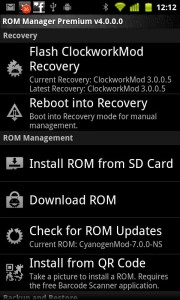
- Choose backup and it will take care of the rest.
- When you see backup complete message and recovery menu after it completes the process.
- Use volume up/down buttons to scroll down and select wipe data/factory reset > advanced > wipe Dalvik cache
- Select Reboot System Now and the device will reboot in normal mode.
You can restore this backup going through this process
Boot the phone in recovery mode [Volume down + Home button + Power On] > Backup and Restore > Restore > Choose the backup file
i installed a app called rom manager in my galaxy ace after that i opened the app and i flashed and after that i selected backup current rom after doing this my phone is dead plz help